Woxide is an Oxide plugin that streamlines the process of integrating your Rust server with your WeOxide Shop.
Designed for server owners who prefer to set up their own payment gateways, Woxide enables you to automate the delivery of in-game purchases without sacrificing control or revenue.
When a player makes a purchase on your website, this plugin will automatically detect the purchase and run the corresponding command in-game, such as adding the player to a VIP group or giving them a special item.
Woxide is the solution for creating a self-managed, profitable Rust server.

🔗 Integration: Woxide is designed to work with your WeOxide Shop, allowing you to set up your own payment gateways, such as PayPal or Stripe. Keep full control over your revenue and eliminate third-party fees.
🛠️ Server-Side Command Automation: Woxide simplifies the process of executing server-side commands for purchased items. Configure the plugin according to your needs, and let it handle the rest.
📥Seamless Purchase Processing: Woxide continuously monitors your WeOxide Shop for new purchases, ensuring that players receive their in-game rewards promptly. The plugin checks the local data file to avoid duplicate processing.
📢In-Game Purchase Acknowledgment: Woxide automatically broadcasts a thank you message in the in-game chat when a purchase is processed, fostering a sense of community and promoting additional sales.
🔧Configuration: Woxide has an easy-to-use configuration, enabling you to tailor the plugin to your server's unique requirements. Check out the documentation for a config example.
Before you start
To access this plugin, it is necessary to use WeOxide Server hosting and have an active server and website.
If you don't have a server yet, you can order one today at https://weoxide.host/rust.php specifically for Rust and start using the plugin.

Installation
- Upload the Woxide plugin file to the oxide/plugins directory on your Rust server.
- Start your Rust server. The Woxide plugin should now be installed and loaded.
- Start editing the config file based on your products & setup.
Configuration
The Woxide plugin comes with a default configuration file that you can modify to suit your needs. You can find the configuration file at oxide/config/Woxide.json.
The configuration file has the following options:
shopUrl: The URL of your WeOxide Shop. keyLicense: Provided by WeOxide after shop is activated. secLicense: Provided by WeOxide after shop is activated. products: dictionary of product IDs and their corresponding commands. For example, you might have a product with an ID of 123 that adds the player to a VIP group for 30 days. You would add this product to the dictionary like this:
"products": { "123": { "command": "oxide.usergroup add {PLAYERNAME} vip", "expires": 30, "expireCommand": "oxide.usergroup remove {PLAYERNAME} vip" } }
In this example, the {PLAYERNAME} placeholder will be replaced with the player's in-game name when the command is run. The expires (optional) option specifies the number of days that the player should remain in the VIP group, and the expireCommand (optional) option specifies the command to run when the player's VIP status expires.
You can add as many products to the dictionary as you like.
It is important to include {PLAYERNAME} in the command to ensure that the group or item is given to the correct player who made the purchase.
Example config file
This is an example configuration file. You can use this as a template and modify the values to match your own products and setup.
To use this example configuration, simply copy and paste the code into your Woxide configuration file and save it.
Make sure to replace the values for shopUrl, keyLicense, and secLicense with your own values. The products section defines the products that are available for purchase on your shop, and the corresponding commands to run in-game.
You can add, remove, or modify these products to fit your needs.
{ "shopUrl": "example.weoxiders.net", "keyLicense": "PROVIDED_BY_WEOXIDE_AFTER_ACTIVATION", "secLicense": "PROVIDED_BY_WEOXIDE_AFTER_ACTIVATION", "products": { "366": { "command": "oxide.usergroup add {PLAYERNAME} vip", "expires": 30, "expireCommand": "oxide.usergroup remove {PLAYERNAME} vip" }, "358": { "command": "oxide.usergroup add {PLAYERNAME} vip", "expires": 30, "expireCommand": "oxide.usergroup remove {PLAYERNAME} vip" }, "169": { "command": "inventory.giveto {PLAYERNAME} electric.generator.small 1", "expires": 1 } } }
Notice on config file
It is strongly recommend to add "1" on expires on in-game items purchases, shown as above in the example.
In case of a data file loss, it would not run the command again the on the server by mistake.
Commands
The Woxide Shop plugin provides the following console commands:
- woxide.check: Manually checks for new orders and fulfills them.
- woxide.stop: Stops the automatic order checking.
- woxide.start: Starts the automatic order checking.
- woxide.test: Tests the connection to the shop.
Permissions
The Woxide Shop plugin provides the following permission:
woxide.use: Allows the player to use the /woxide.check in-game command.
Stuff to avoid
A small list of stuff you should not do:
Under no circumstances should you delete the data file located in oxide/data/Woxide while wiping the server. This file records all purchases locally on your Oxide server. It is recommended to create a backup of all files before making any significant changes to your server.
Please avoid (or do not) modifying the order checking frequency in the Woxide.cs file. If necessary, any changes should be thoroughly tested to ensure compatibility with the shop. By default, the plugin checks orders every 90 seconds (1.5 minutes), which is suitable for most scenarios.

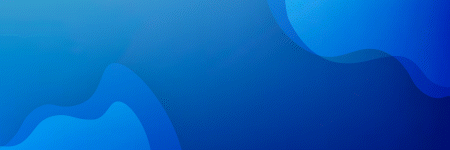

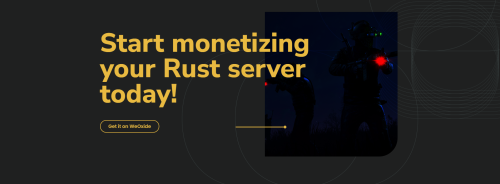
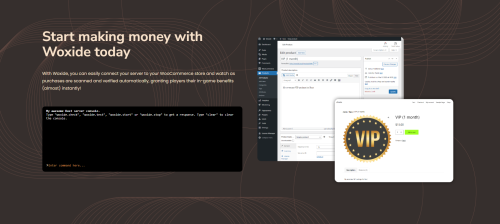
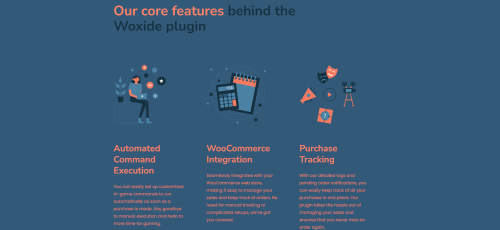




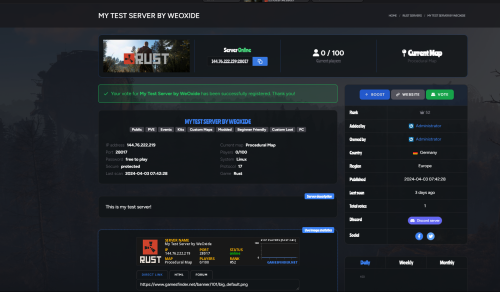

(1).thumb.png.d91f874359a5d796c8c336a1d86cb6db.png)
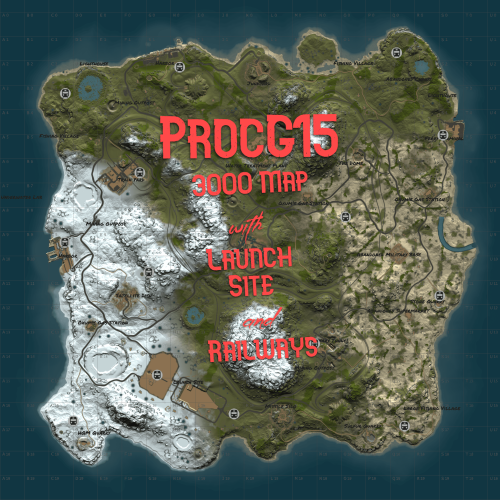
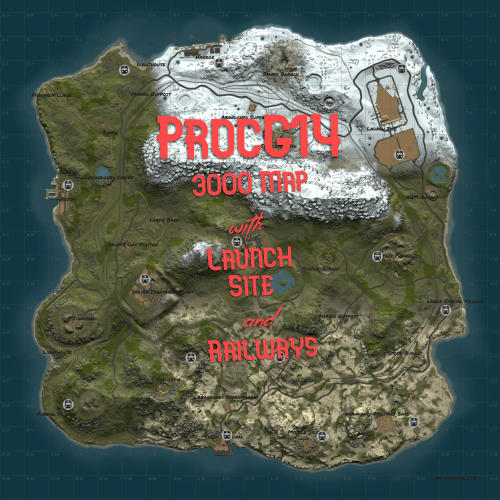
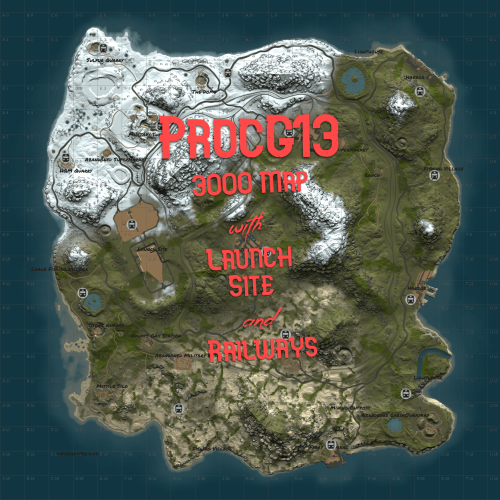
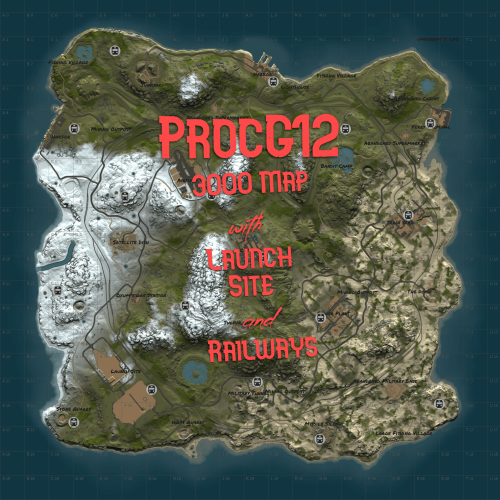
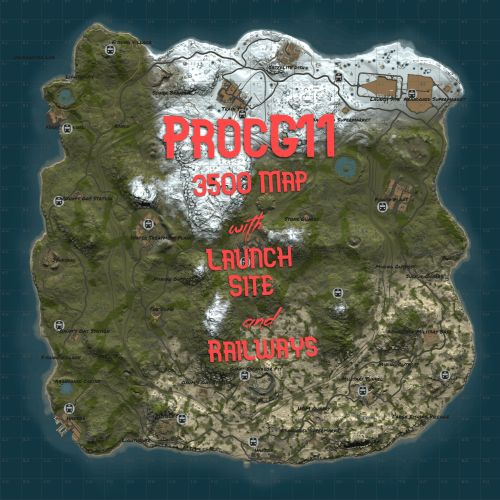
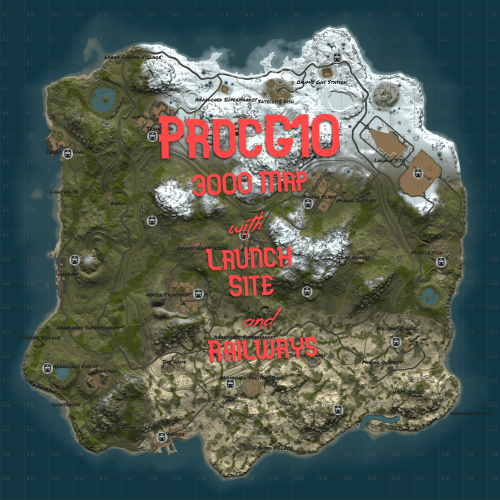
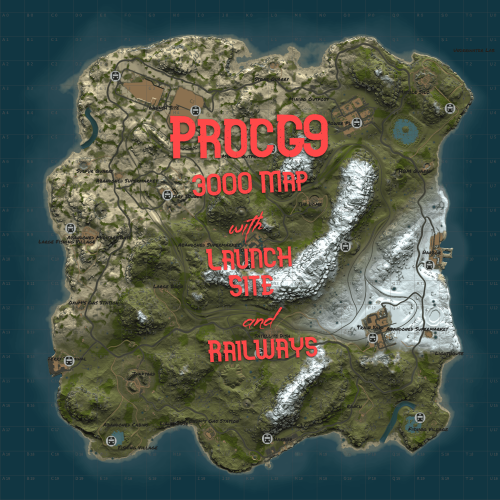
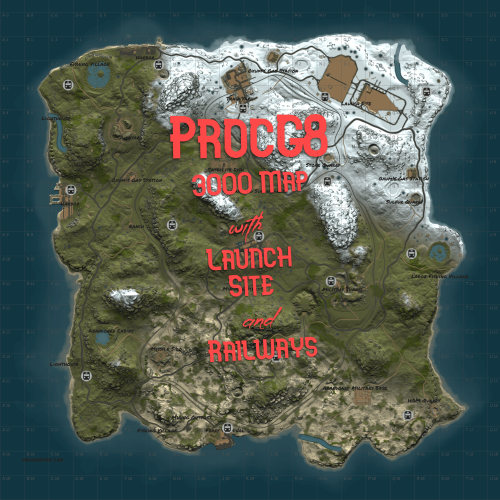

Recommended Comments
There are no comments to display.
Join the conversation
You can post now and register later. If you have an account, sign in now to post with your account.
Note: Your post will require moderator approval before it will be visible.